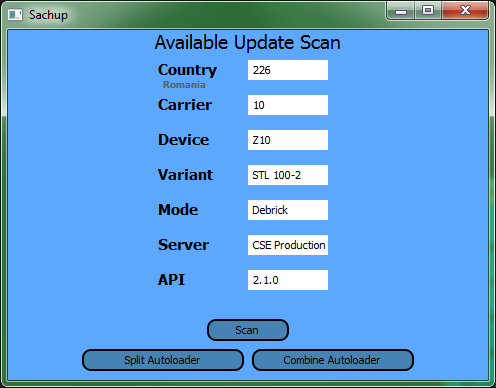
To update a Z-10 (or Q-10) using Sachup and Sachibar, first download the software from here (insert link) and extract it.
Run Sachup; it will produce a screen like this:
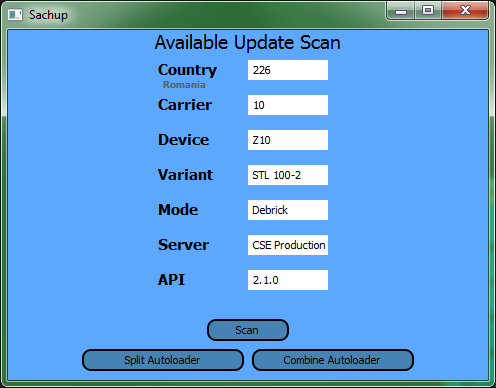
Change the country code and carrier code to the desired carrier. A list can be found at Wikipedia here: Mobile country code - Wikipedia, the free encyclopedia
Make sure you select the proper device and Variant. Q-10 and Z-10s are different, and most-importantly the STL 100-1 variant of the Z10 is different in processor than the -2, -3 and -4 models. If you are loading via either an "in-place" upgrade or you intend to make an autoloader you want the "Debrick" files. Note that you can choose "Upgrade" as an option only if you are doing an in-place upgrade; you cannot make a debrick image with those. Leave the server as "CSE Production" and the API at 2.1.0.
When you click SCAN you will get a screen that looks like this:
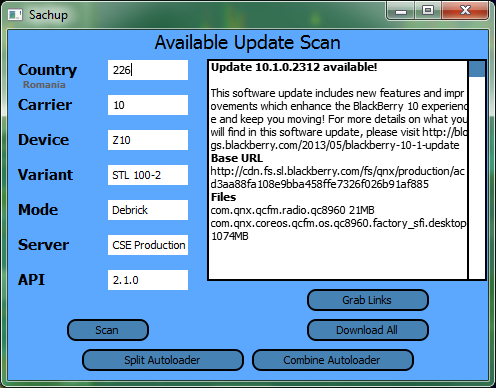
Click "Download All" and two files you see listed above will be transferred to your computer. These are in BAR format.
If you chose "Debrick" you will get exactly two files -- an OS and a radio. If you chose "Upgrade" you will get a whole bunch of files.
Before proceeding to update the phone make a backup using BlackBerry Link! If something goes wrong and the in-place update fails you will be forced to use an autoloader and that will wipe your data; for this reason you should not try an in-place upgrade without taking a backup first.
Once you have a backup to inplace-update your phone exit Sachup and start Sachibar. Put your phone in debug mode and connect it, making sure your device password is in the box. You will see a screen like this; note that the upper right corner shows that the phone is connected, the current OS and battery power, and the device's name and type. If there is an error (e.g. bad password) it will show up in the LOG area.:
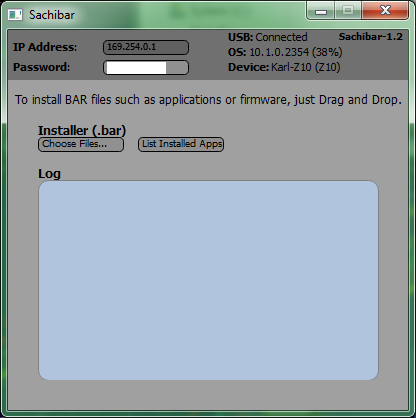
Now all you have to do to update the phone is drag BOTH files you downloaded in the previous step (for "Debrick") OR all of them (if you chose "Upgrade") into the "log" box (at the same time; select and drag them all in one operation) and they will be installed. If you load an OS and/or a Radio the phone will be rebooted when the process finishes -- do not disconnect the phone until it resets.
(Incidentally, this also works to sideload application BAR files; just drag them in and they will be loaded, and you can drag a whole bunch of them in there at once if you wish.)
Note that for operating systems and radios this is non-destructive; that is, it will NOT wipe your data.
If there is an incompatibility, however, there may be functional problems. If you run into functional problems with the update you can try the individual files once again (if you grabbed the "Upgrade" files) on the chance that one or more of them did not load for some reason. If that fails to resolve the issue the best option is to use an autoloader.